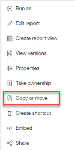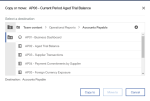Save a copy of your content
You can save a copy of your content, or content from the Team content folder, if you need to modify or adapt a new variation.
Depending on your permissions, you might be able to save a copy to a new folder in the Team content folder.
-
In the Team content folder, locate the content of which you want to save a copy.
-
Click
 next to the item.
next to the item.The following options are displayed (depending on your permissions and the type of content).
-
Click Copy or move.
The Copy or move screen is displayed.
-
Using this screen, navigate to the My content folder location in which you want the copy to be saved.
-
Click Copy to.
The copy is added to the selected folder.
Related concepts
Get information about specific reports
Customer Relationship Management reports
Maintenance Management reports
Warehouse Management System reports
About the Business Intelligence interface
Finding the standard reports and dashboards
Authoring reports, dashboards, and stories
Related tasks
Move keyword search results into a report
Change the default report output
Embed your content into a web page
Add a menu item to open a report in Pronto Xi
Add a menu item to open a dashboard in Pronto Xi
Add a menu item to open a folder in Pronto Xi
Add a menu item to open a legacy dashboard in Pronto Xi
Related reference info
CRM03 — Campaign Transaction Statistics
FA06 — Fixed Assets Transactions
GL02_2 — Statement of Financial Position
GL03_2 — Statement of Financial Performance
GL05 — General Ledger Transactions
GL09 — Account Movement Analysis
INV05 — On Hand by Style Colour Size
INV06 — Stocktake Uncounted Items
INV07 — Stocktake Variation & Valuation
MAINT03 — Monitor Points Status
MAINT04 — Outstanding Pick Slips for Work Orders
MAN04 — Work Centre Scheduling
MAN05 — Work Order Production Costing
PAY08 — Employee Years of Service
PAY09 — Cost Analysis by Category Code Summary
PAY10 — Cost Analysis by Category Code Detail
PAY11 — Overtime Analysis Summary
PAY12 — Overtime Analysis Detail
PAY13 — Transaction by Pay Code Summary
PAY14 — Transaction by Pay Code Detail
PROJ05 — Project Executive Summary
PROJ08 — Project Month Analysis
PROJ10 — Project Reconciliation
PROJ15 — Basic Employee Listing
RENTAL07 — Equipment Utilisation
RETAIL02 — Cash Drawer Transaction List
RETAIL10 — Cash Drawer Reconciliation
RETAIL12 — Sale by Store by Lane (excl Kits)
RM01 — Resource Management KPI Analysis
SALE04 — Invoice by Style Colour Size
SRV02 — Annual Service Centre Value by Contract Type
SRV03 — Engineer Utilisation Details
SRV05 — Service Contract Review
SRV06 — Service Engineer Productivity
SRV07 — Service Engineer Transactions
SRV08 — Contract SLA Compliance
WMS02 — Bin Location Pick Lists
AP02 — Aged Trial Balance by Transaction Date
AP04 — Payment Commitments by Supplier
AP05 — Foreign Currency Exposure