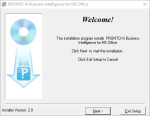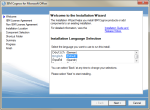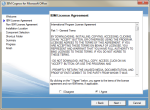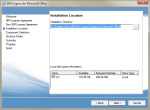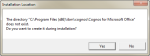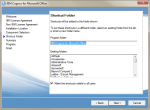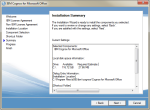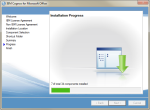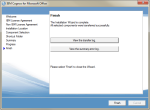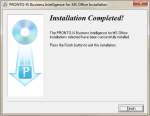Install the IBM Cognos for Microsoft Office add on
IBM Cognos for Microsoft Office is available as a 32-bit and 64-bit installation. You can install the 32-bit client on a 64-bit operating system, but the 32-bit and 64-bit clients cannot coexist on the same Microsoft Windows computer.
Before you update and install components, ensure that you
-
have administrative privileges on the computer
-
installed Microsoft .NET Framework 4.0 or later
-
uninstalled any previous version of IBM Cognos for Microsoft Office
-
have the appropriate licence to use your IBM Cognos for Microsoft Office product
-
Run cognos_office.exe, located in the Cognos_Office folder of the installation DVD.
The Pronto Xi Business IntelligenceBusiness Intelligence, often referred to as BI, refers to the skills, processes, technologies, applications and practices used to support decision making. This is also the name of the Pronto Xi BI module. for MS Office screen is displayed.
-
Select either the 32-bit or 64-bit installation to suit your computer.
-
Click Next.
The IBM Cognos for Microsoft Office welcome screen is displayed.
-
Select the installation language.
-
Click Next.
The License Agreement screen is displayed.
-
Select I agree.
-
Click Next.
The Installation Location screen is displayed.
-
Accept the default Installation Directory location.
-
Click Next.
The Installation Location screen is displayed.
-
Click Next.
The Shortcut Folder screen is displayed.
-
Edit the program folder name if required.
-
Click Next.
The Installation Summary screen is displayed.
-
Click Next.
The Installation Progress screen is displayed.
The Installation Completed screen is displayed.
-
Click Finish.
The Installation Completed screen is displayed.
-
Click Finish.
Click Next.
Click Yes.